You’ve gotten your new Android tablet, but you are at a loss as to where to start using the device. Many users go right for the apps as soon as possible. But before you get too far ahead of yourself, here are 6 recommended things you should take care of before you begin regular use to enhance your tablet experience:
1. Setup and link your Google account, including G services like Google Play, Voice, GMusic, etc. Learn how these products link to your tablet, like saving routes in the browser GMaps and using them on the Android tablet.
2. Install an Anti-Virus product. If you have a newer, fast device, you should go ahead and put AV on the device. I don’t see any need to pay for a product when you first get your device. Lookout Security & AntiVirus is what I use but there are others as well. These can also help locate your device if lost or stolen.
3. If you have a non-Nexus device and you have the technical skills, root the device. I only suggest this to remove bloat/crapware. Later if the vendor does not update their OS then you can flash rom it. If you stick with Nexus branded devices so you don’t have to mess around with this.
4. Install a launcher. My personal favorite is Nova but others are nice as well. This has less to do with changing the look and feel of your Android tablet UI (although some can do that dramatically) but more to do with allow you to change icons for apps, add custom shortcuts to internal functions, backup your launcher settings for the next reload, etc. One of the things I do with Nova is turn down all the fancy transitions to help make my device run more fluid. This also allows all my Android devices to have the exact same UI regardless of brand.
5. Install a good VoIP app like GrooVe IP to turn your tablet into a phone. On iOS, the Hangouts app has been updated to allow calling via Google Voice from it, not sure why the Android app is behind.
6. Install a remoteing app like TeamViewer. This will allow you to remote into your host PC and do some desktop work on your tablet. A service like TeamViewer is free for personal use and does not require VPN.