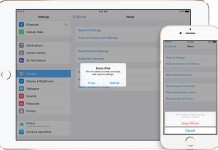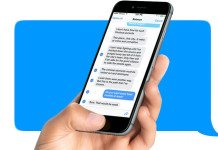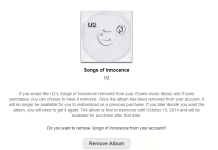Once you’ve gotten all your basic apps in order on your new iPad, you are going to want to check out the settings menu and fiddle around a bit to get things optimized. You may already be okay with the majority of the device’s settings, but here are a few ways to adjust your iPad to make it more fined tuned to your personal taste.
Gestures:
Under Settings > General, turn Multitasking Gestures on. This gives you a couple extra ways to navigate around using four or five fingers, including pinching out of an app and into the home screen, or swiping left or right to toggle between apps.
Text Size and Accessibility:
Apple’s iOS 7 offers a number of useful features for the visually impaired and for anyone will less than optimal eyesight. Under Settings > General > Text Size, you can adjust the display type for the system, and for third-party apps that support Dynamic Type.
Under Accessibility, there’s a host of other settings too. You can switch on VoiceOver and tap onscreen text to have it read out loud to you. Switch on Zoom so you can double tap with three fingers to zoom in on the entire iPad screen. You can also adjust the contrast on the screen.
For the hearing impaired, Hearing Aid Mode (located under Settings > General > Accessibility > Hearing Aids) is designed to improve audio for those wearing hearing aids.
Restricted Access:
If your new iPad is going to frequently get used by the kiddos, you can use Guided Access (Settings > General > Accessibility > Guided Access) to lock them into a certain app and even restrict what parts of the screen they can tap on. Similarly, you can use Settings > General > Restrictions to choose what apps and services are available for your younger iPad users to access.
Battery Saving:
If you want to get the most out of your iPad’s already substantial battery life, you can do a couple things. In Control Center (accessed by swiping up from the bottom of the screen) or the Settings menu, turn down the brightness. You can go to Settings > General > Background App Refresh and turn that feature off for all apps, or just data-hungry ones, to reduce the amount of silent updating going on in the background. If you’re not using apps that require your location you can also go to Settings > General > Privacy and turn off Location Services to stop your GPS from constantly pinging Wi-Fi and cell towers to pinpoint your location.
Lock Rotation:
If you always want to use your iPad in a specific orientation, whether landscape or portrait, go to Settings > General and select lock rotation. You can always change your mind and switch it off later.
Turn Off Parallax:
If you aren’t into the whole parallax effect in iOS 7, there is a way to turn it off. Simply go to Settings > General > Accessibility > and set “Reduce Motion” to ON. This will bring your screen back to 2 dimensions.