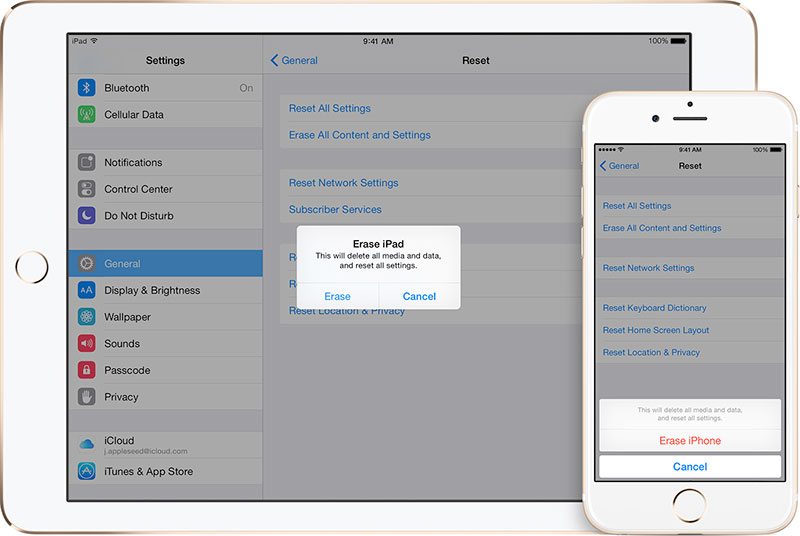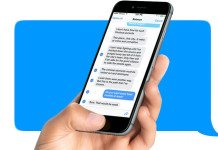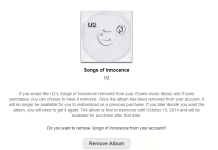With a new iPhone, iPad, and iPod Touch model rolling out every year, chances are you want the latest model and are going to sell your old iOS device to make up for the cost of a new one. Before you sell or trade your device, you’ll want to do some important steps so it’s ready for the new user. If you don’t properly setup the device to it’s factory settings, you could be giving away personal information to a stranger.
Have a look at the checklist below, and be sure to not forget any of the steps!
- Back up your iPhone, iPad or iPod Touch.
- Remove photos from Camera Roll. Connect the device to your computer and open Image Capture (our recommendation, it’s much faster) or iPhoto. Select all photos and then click Import All. In Image Capture, select “Delete items from camera after downloading.” In iPhoto, choose to “delete photos” after importing.
- Turn iMessage off. Open the Settings app > Messages > iMessage > switch to off.
- Turn FaceTime off. Open the Settings app > FaceTime > switch to off.
- Disable your iCloud account. Open the Settings app > iCloud > tap “Delete Account” to delete the account from the device.
- Log out of Apple ID. Open the Settings app > iTunes & App Stores > tap Apple ID and sign out.
- Restore to factory settings. Open the Settings app > General > Reset > Erase All Content and Settings.
- Unregister your device at supportprofile.apple.com.
- Call your carrier and ask them to disassociate the device from your account. Some important numbers: Sprint: 1-800-SPRINT1; AT&T: 1-800-331-0500; Verizon: 1-800-VERIZON; T-Mobile: 1-800-T-MOBILE.
Tip: Don’t manually delete contacts, photo streams, calendars, or reminders while logged in to your iCloud account. This will also delete the content from the iCloud servers and your iCloud-connected devices (like your iPad or laptop).