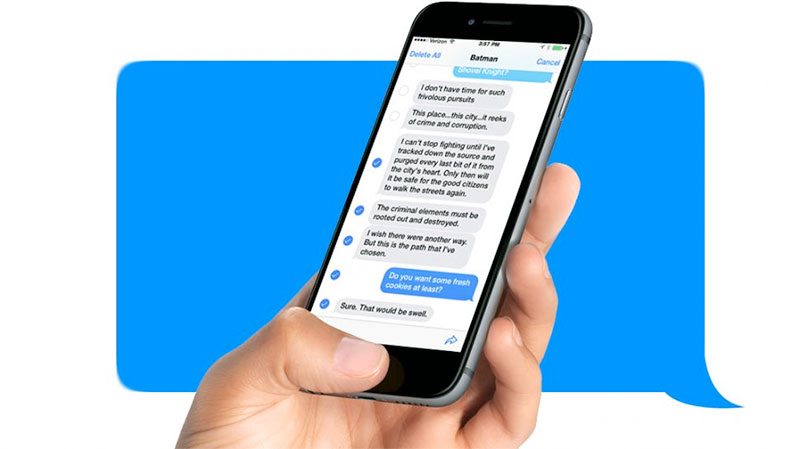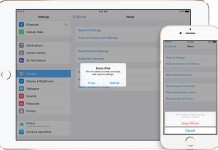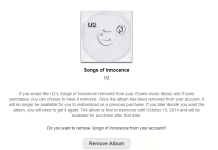Rather than trying to copy and paste over and over to forward text messages, there is an easier way on how to forward text messages on your iPhone or iOS device. Just follow our simple step-by-step guide:
- First start by finding the text message that you want to forward.
- Hold your finger on the message for a second, or double-tap it.
- You’ll see a pop-up appear that says “Copy” and “More.” Select “More” and a blue checkmark will appear to the left of that text, so that you know it’s been selected for forwarding. If you want to forward more than one text at the same time, tap the empty circles next to the other messages as well.
- Now that you’ve selected the messages you want to forward, tap the arrow in the lower-right corner of the screen.
- A new text message window will appear and you can now fill in the name or number of who you want to send the message to in the “To” field. Now tap “Send” and the forwarded text message will be sent right away.
This guide works for both the iPhone or iPad. Another bonus tip is you can always screenshot the text message as well and then forward the picture.